Reduce the distance
Place your router or Gateway where it's most likely to be used. The closer you are to it, the stronger the WiFi signal.
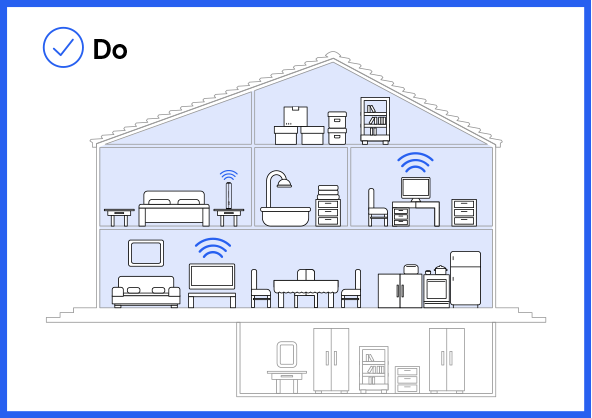
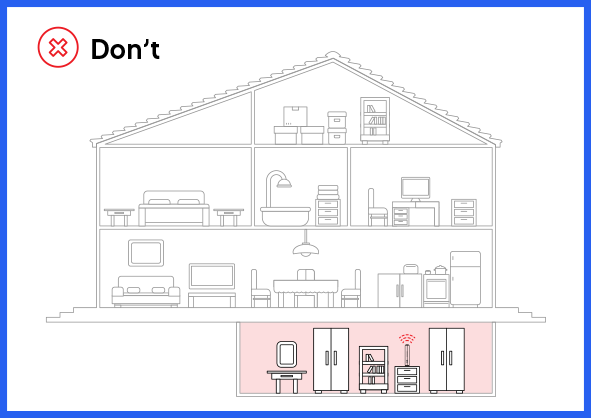
Eliminate obstructions
Fewer objects and walls between your device and your router or Gateway will improve the signal strength.
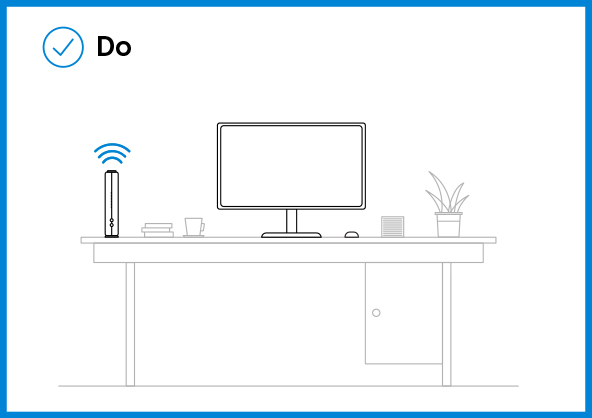
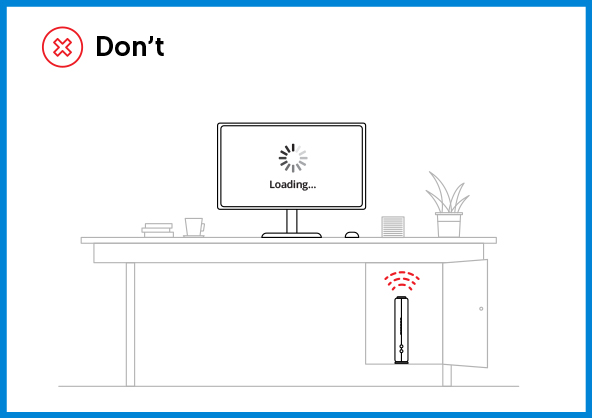
Pick a central location
Maximize whole home WiFi coverage by placing your router or Gateway in an open, centrally located area, off the floor.
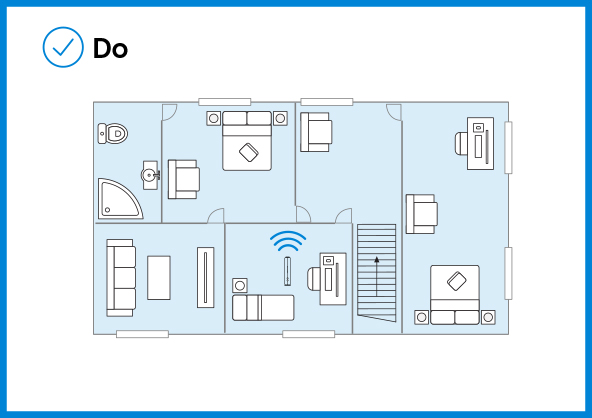
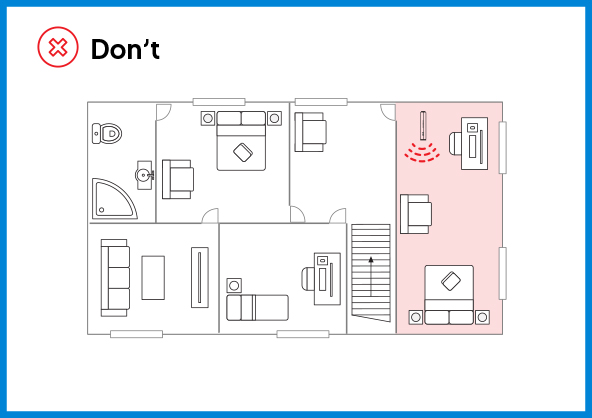
Keep other electronics away
Things like baby monitors, cordless phones, Bluetooth devices, or wireless security cameras can interfere with your router or Gateway's signal.
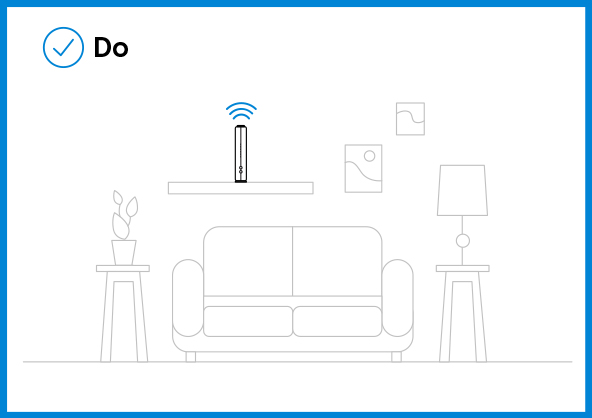
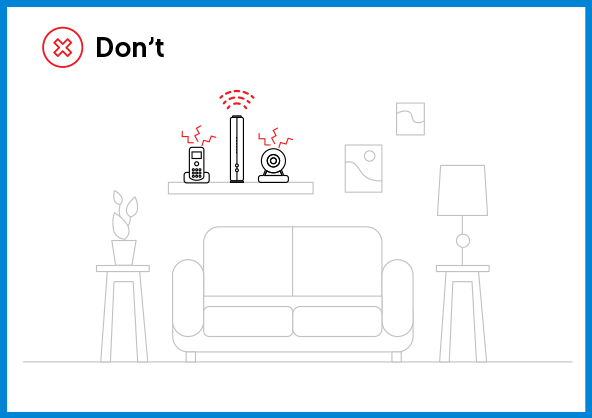
Pro Tip - Occasionally reboot your router or Gateway. Just like restarting your computer can fix unknown computer issues, rebooting can correct Internet connection problems and boost your speeds.
Update your device's software
Outdated operating systems, drivers, and firmware can slow down the speed of your device.
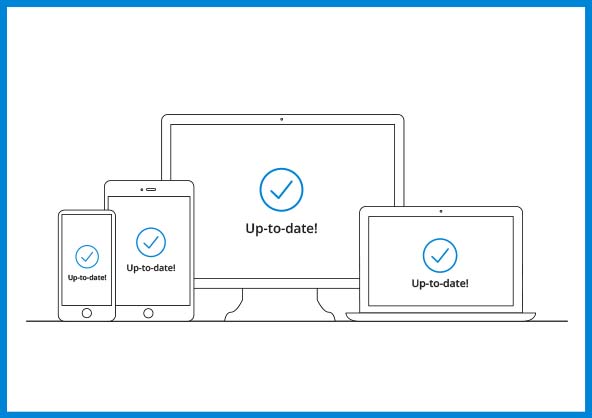
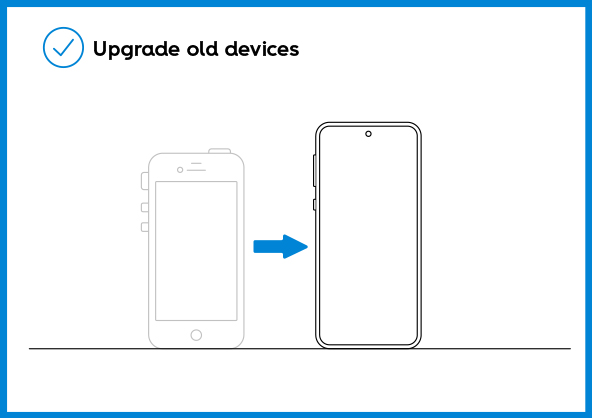
Ditch older devices
WiFi speeds may be slower on older computers, laptops, tablets, and smartphones that are unable to handle today's faster speeds.
If your router or Gateway is in a perfect, central location but you're still having speed or connectivity issues in certain areas of your home, you may need to expand your network's range. To find out how, visit optimum.com/internet/wifi
Speed factors are generally limited to the device you are trying to connect and the capabilities of the equipment. Learn how best to test your Internet speed.
For more factors that affect WiFi performance, check out our FAQ.