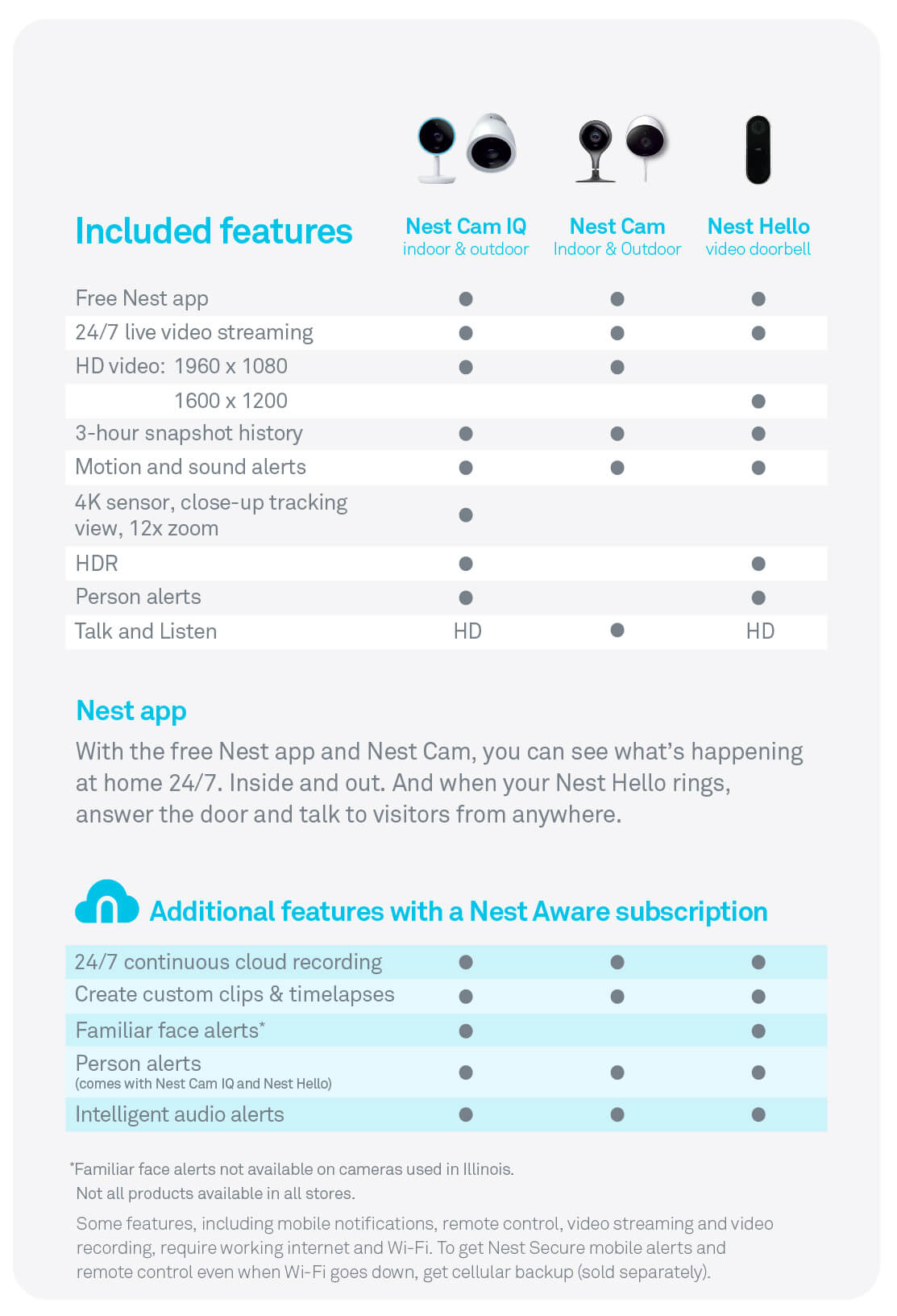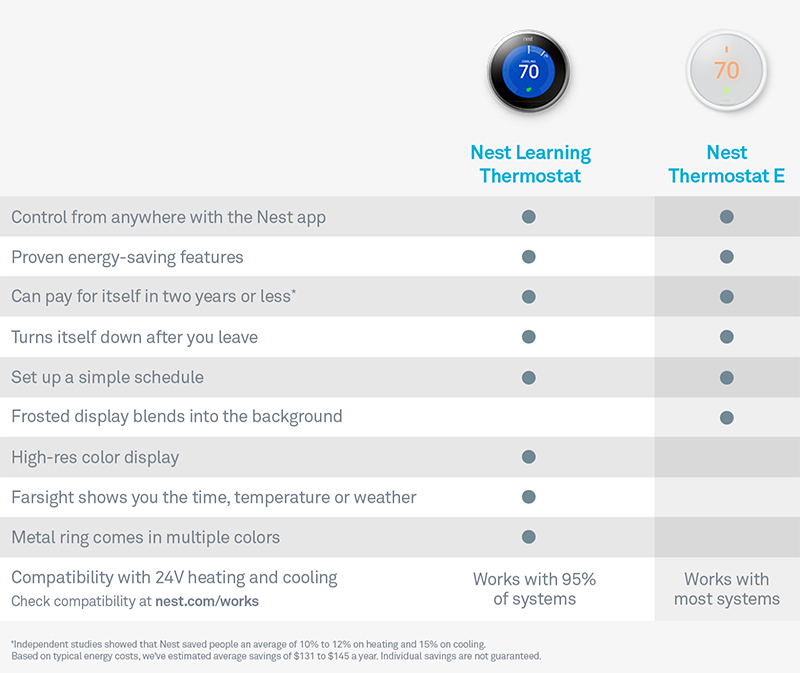Smart WiFi combines your 2.4 GHz and 5 GHz WiFi networks into one powerful network.
This new network is so smart it knows precisely where your devices are in your home, ensuring you're always connected to the best signal.
Best of all, it's included at no additional cost.
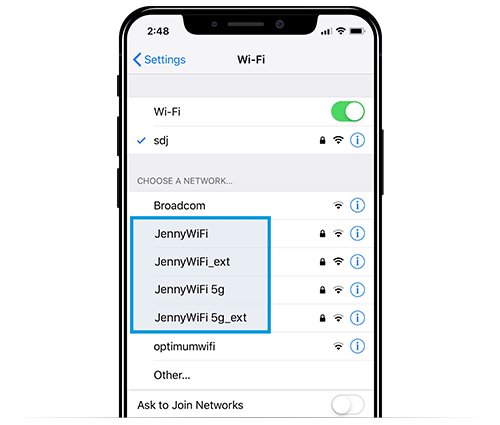
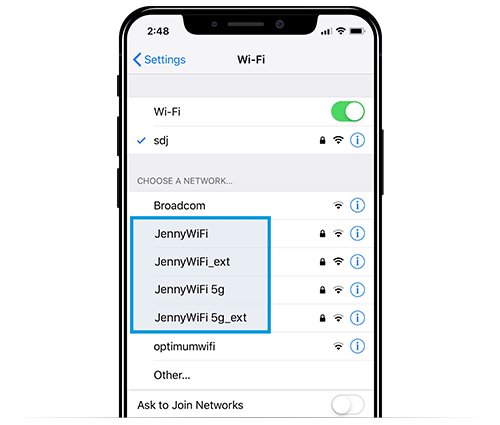
Smart WiFi combines your 2.4 GHz and 5 GHz WiFi networks into one powerful network.
This new network is so smart it knows precisely where your devices are in your home, ensuring you're always connected to the best signal.
Best of all, it's included at no additional cost.
How to turn on Smart WiFi
There are two ways to turn on Smart WiFi - 1) on the web or 2) on your Optimum One/Optimum TV Box
1 On the web (fastest)
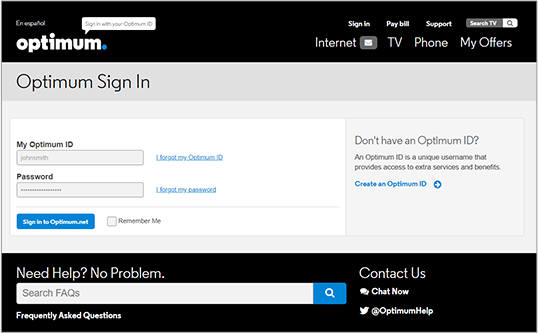
1
Go to router settings and if you aren't already signed in, do so with your Optimum ID and password

2
Click Turn on Smart WiFi at the bottom of the page
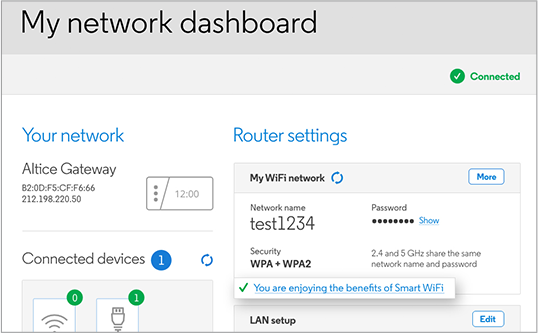
3
You're all set
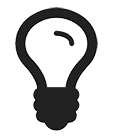
Pro Tip
You'll know Smart WiFi is turned on if you see You are enjoying the benefits of Smart WiFi under My WiFi network on the router setting page.
2 On your Optimum One/Optimum TV Box
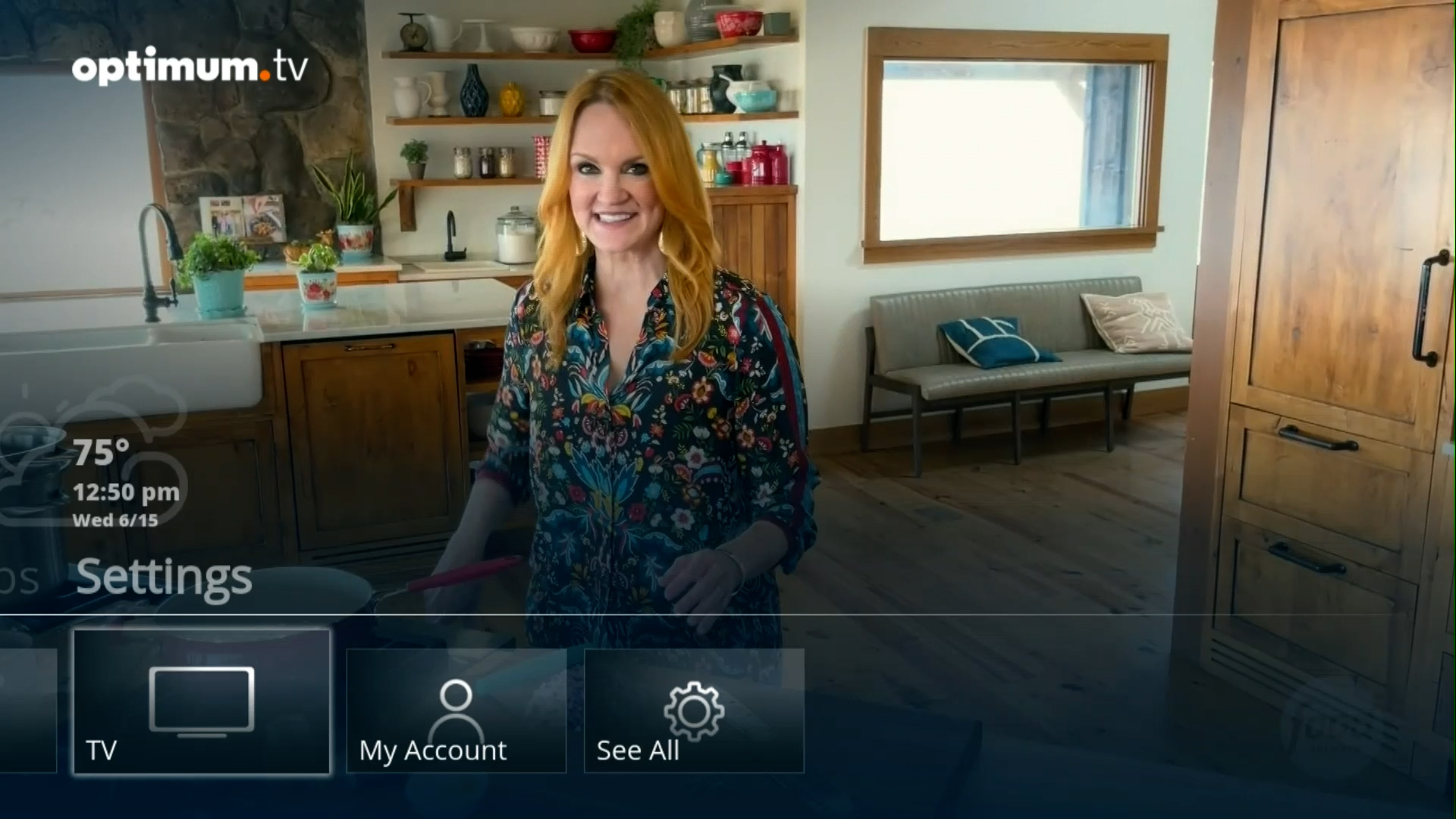
1
Press  or
or  on your remote and select Settings from the main menu
on your remote and select Settings from the main menu

2
Select Internet
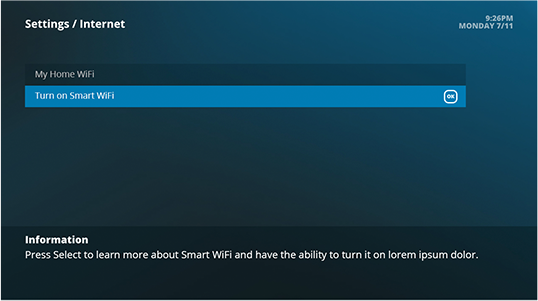
3
Highlight Turn on Smart WiFi and press select
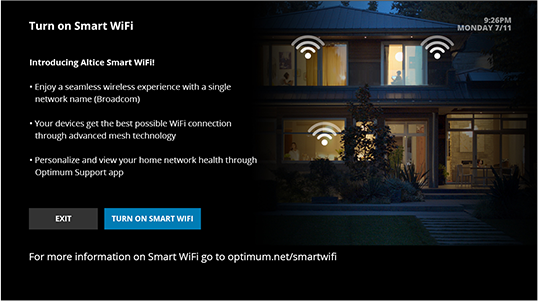
4
Highlight Turn on Smart WiFi and press select
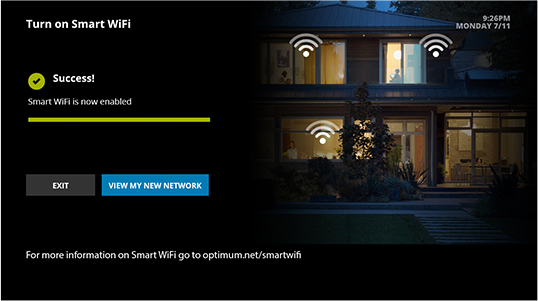
5
You're all set
For more about Smart WiFi, check out our FAQs
Disclaimer
ALTICE ONE (A1) TV & INTERNET: EQUIP, TAXES & FEES: Install fee may apply, taxes, gov?t fees, other Optimum fees & surcharges apply. A $10.47 Regional Sports Network Fee, $9.99 TV Broadcast Fee, $3.50 Network Enhancement Fee, and a $20/month A1 Pak fee apply. A1 Mini boxes avail for add?l $10/mo. All fees, surcharges & taxes will be added to bill & are subject to change. A1 CORE TV & INTERNET: Advertised speed for wired connection. Many factors affect speed. Actual speeds may vary & are not guaranteed. See optimum.net/wifitips. A1 Minis may be needed for whole home WiFi in every room. WiFi performance claim based on comparison of throughput & attenuation of A1 & Legacy routers in internal lab testing. Wireless speed, performance & availability sbjct to factors beyond Optimum?s control. Optimum WiFi hotspots access in select areas at no add?l charge to Internet customers. Min system req?s & equip configs apply. Unlimited data subject to reasonable network mngmt practices employed to minimize congestion or service degradation. A1 req?s all TVs have an HDMI input. # of TV ch?s, HD ch?s & features depend on pkg type & location. Some On Demand titles available at add?l charge. Not all content delivered through A1 is in 4K Ultra HD. Interactive srvc?s, features & certain digital channels req. an A1 box. All srvc?s & channels may not be available in all areas.