Internet protection powered by McAfee®
Peace of mind wherever you are
Optimum is committed to providing you with the tools and information that will keep you safe online both in the home and on the go. As a valued Optimum Internet subscriber, you can opt to purchase Internet protection powered by McAfee starting at $2.99 a month. You can protect up to 20 devices and take action when needed to avoid the latest online threats no matter where you are.
On-the-go protection

Award-winning protection that defends your family against the latest virus, malware, spyware and ransomware attacks - whether you're surfing the web at home or on-the-go.
Parental controls

Have peace of mind knowing your kids are protected - whether it's the ability to find their location, limit their screen time or guard them from harm.
Antivirus solution

Scan for potential viruses to quarantine and remove on up to 20 devices, including computers, tablets and smartphones on Windows, Android and Apple iOS platforms.
Download & Installation instructions
Follow these 6 simple steps to add internet protection powered by McAfee to your Optimum Internet service:
Step-by-step instructions for Windows desktop
Step 1
Click on the "Get McAfee" button located at the top of this page.
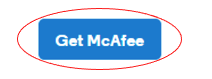
Step 2
Log in with your Optimum ID and password.

Step 3
Click on 'Order now' to confirm upgrade and agree to McAfee's Terms of Service.
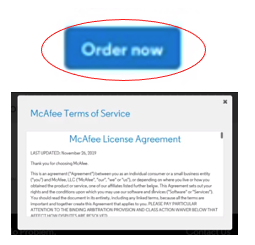
Step 4
Click on 'Manage my devices' to be redirected to the McAfee portal page. Click the "Download" button to download the installation file.
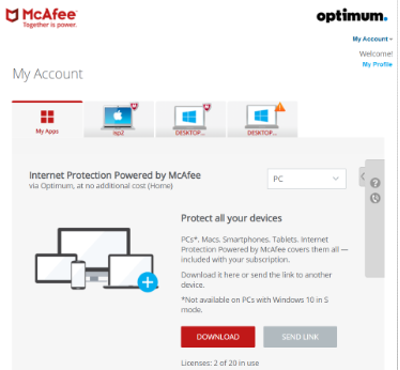
Step 5
Click to open the installation file that has been downloaded to your device. Your browser will highlight where this file is accessible to open.
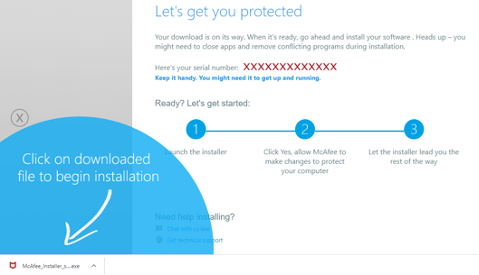
Step 6
Next, simply follow the instructions provided by McAfee to complete the software installation until you receive confirmation that your device is protected.
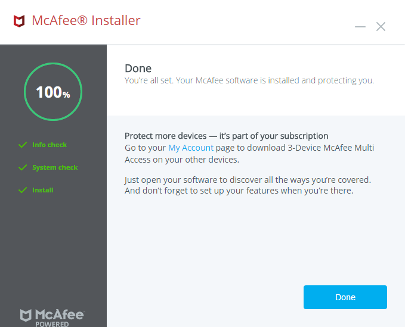
System requirements
Operating System
- Microsoft Windows 11 - 64-bit
- Microsoft Windows 8.1 & 10 - 32-bit and 64-bit
- Microsoft Windows 8.0, and 7.x (Only best effort customer service is available)
- MAC OS 10.12 or later
- iOS 13 or later
- Android 8 or higher
- ChromeOS 102.0.5005 and higher
Email Programs for Anti-Spam
- POP3 - Outlook, Thunderbird
- MAPI (Microsoft Exchange Server) - Outlook
- WebMail - Any webmail account with IMAP/POP3 access. (Anti-Spam checks the email you receive through a browser)
Processor support
- The McAfee Windows security products can be installed only on computers with a modern instruction set. This includes ARM processors which are supported with McAfee software on Windows 11.
Supported Browsers
- Internet Explorer 11.0 or later
- Firefox
- Safari (macOS and iOS)
- Google Chrome
- Microsoft Edge (Chromium-based)
Hardware
- 2 GB RAM for Windows 7 and above
- 500 MB free drive space
- 1 GHz Processor
Internet Connection Required
- High-speed connection recommended
- 4G or better for mobile devices
Get help with McAfee
Having issues with pop-ups or unwanted advertisements?
If you're running into issues with pop-ups on your browser or your computer, it may be due to having downloaded unwanted software. You can follow the tips shared here for more help and information